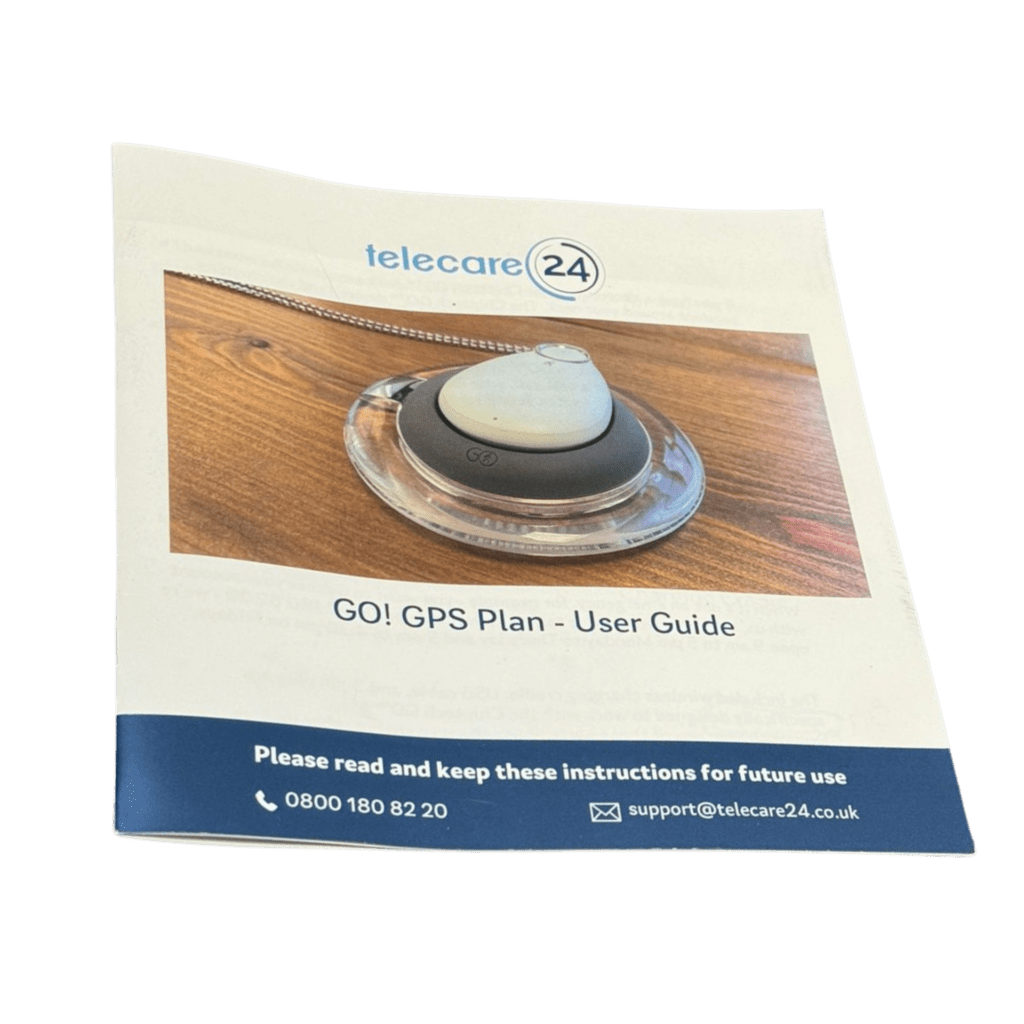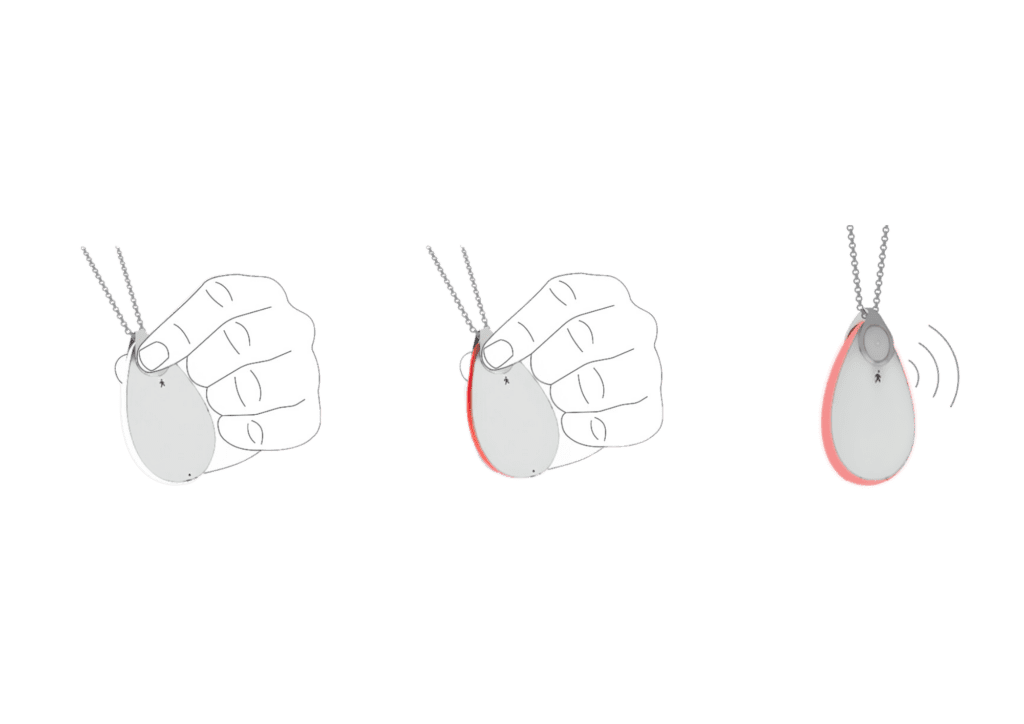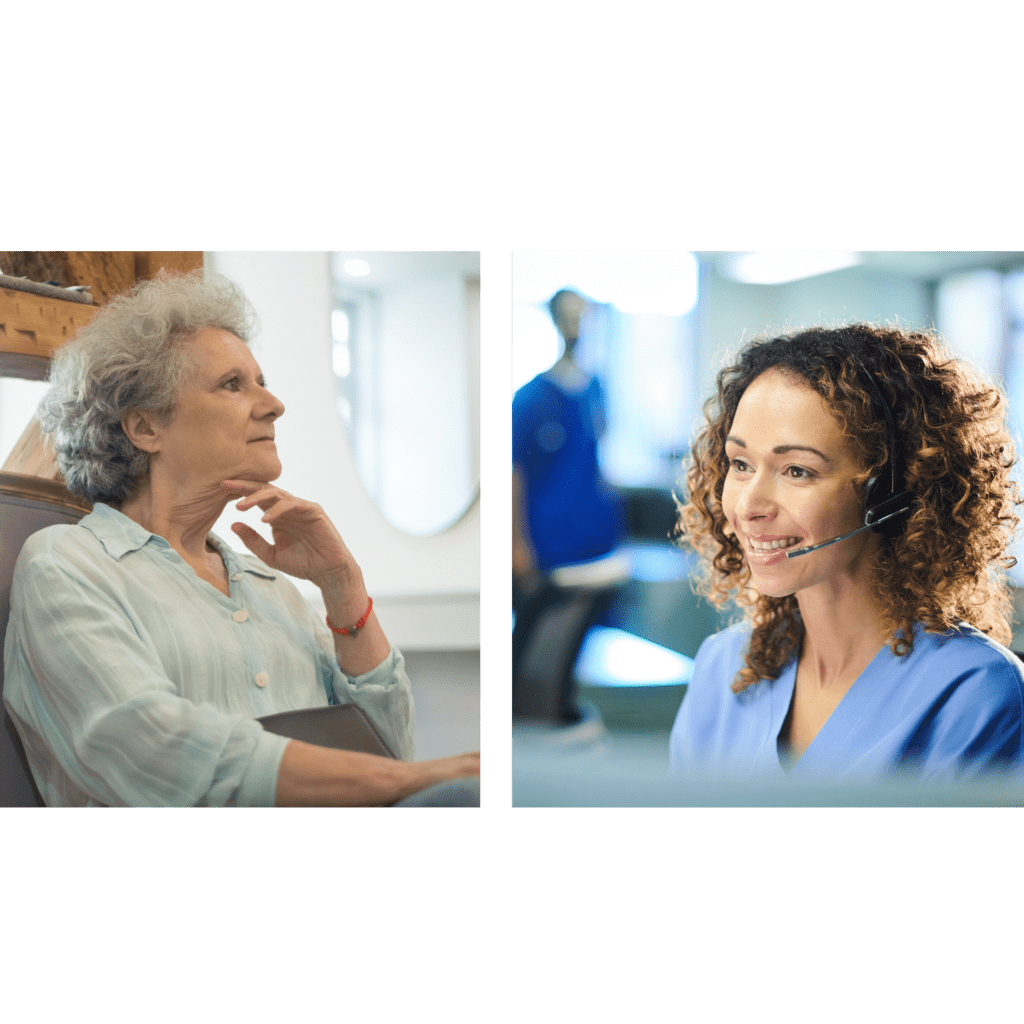Troubleshooting Your GO! GPS Alarm
Welcome to our comprehensive guide on troubleshooting and installing your GO! GPS alarm

Navigate this page
Use the links below to jump to the section you want to read first:
Common Self-Install Issues and Solutions
The Chiptech GO™️ is really easy to set-up and use.
Most common personal alarm faults can be quickly and easily resolved by following the advice to the alarm announcements below.
Questions & Resolutions
- Ensure that the power connection is properly inserted into a functional electrical socket and switched on at the wall.
- Attempt plugging the device into a different power outlet to verify whether the current outlet is faulty.
The Chiptech GO™️ has a battery life of 1-2 months, dependent on use.
If the battery is low
The device will flash orange and repeatedly say : “Low battery. Please place me on the charger today.”
If the battery is critically low
The device will flash red and repeatedly say: “Critically low battery. Please place me on charge immediately. An alert may fail.”
The Chiptech GO™️ is rated as IP67 water resistant so that you can comfortably wear your alarm whenever you take a bath or shower.
The IP67 rating means that the alarm can be dropped into a body of water up to a meter deep for as long as half an hour.
The fall sensor technology inside the Chiptech GO™️ is designed not to trigger if thrown on the floor or dropped.
You should test your GO! GPS alarm every 4-6 weeks.
1. To test press and hold both buttons at the same time on either side of the Chiptech GO™️.
2. The light-ring around the Chiptech GO™️ will turn red. The device will say: “Help alert in progress” as you wait a few moments to be connected to our monitoring team.
3. When we connect to you, we will ask you if you are okay and if you need any assistance. You just let us know you are making a test call.
Your alarm is now set up and ready to use, should you ever need it.
The Chiptech GOTM uses the mobile phone network to communicate with our team.
Inside, the device has a roaming SIM card that connects to the strongest signal available in your area.
Make sure you’re using the device in an area with clear visibility to the sky, as GPS signals may be obstructed indoors or in heavily populated areas. Heavy rain and snow can degrade the signal temporarily.
If you’re still experiencing issues, contact our support team for further assistance.
To check the strength of the mobile network signals in your area and see how you can improve it, follow the link.
Make sure you have followed the ‘Setting up your Chiptech GO™️’ instructions carefully provided on this page below and check your internet connection.
If you’re still experiencing issues, contact our support team for assistance.
Installing you GO! GPS alarm
Upon receiving your order, you will find a comprehensive package designed to simplify the installation process and ensure optimal functionality of your GPS alarm system.
What's in the box?

Setting up your Chiptech GO™️


Charging your Chiptech GO™️


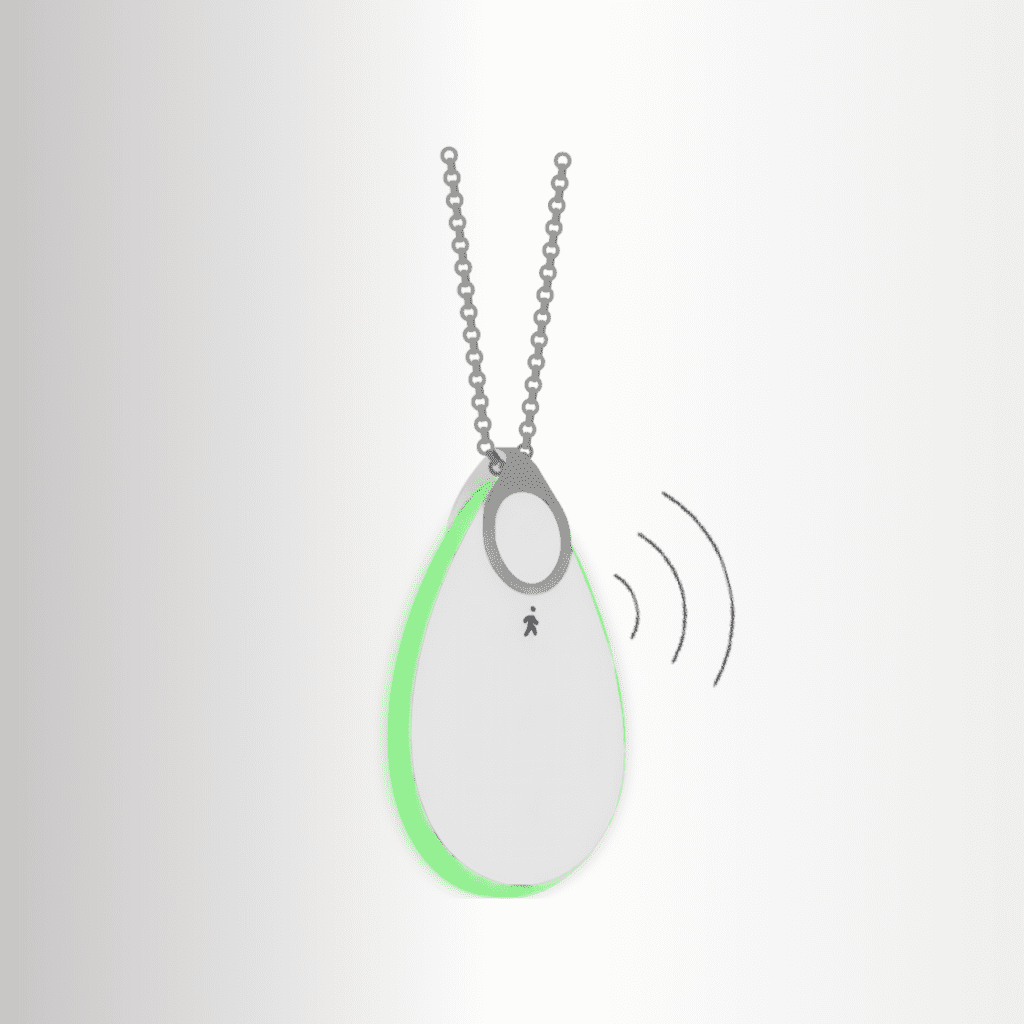
Placing a test call / How to call for help

What happens when I call for help?

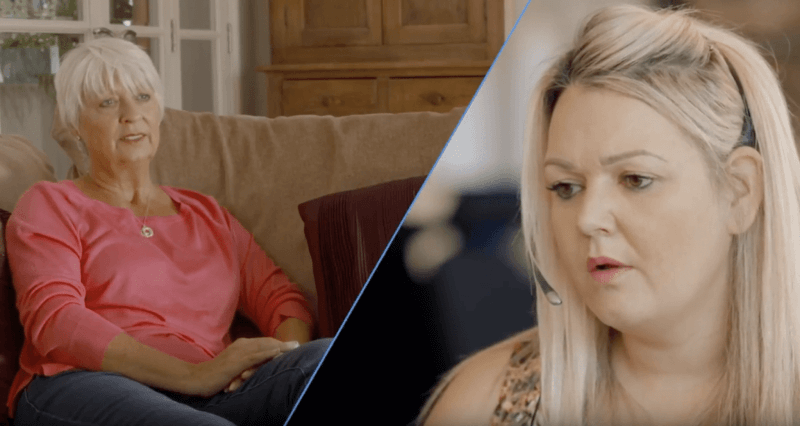
Wearing the Chiptech GO™️

Battery notifications


Chiptech GO™️ modes


Installation guide